 Nissan Versa sedan Owners ManualMonitor, climate, audio, phone and voice recognition systems » Control panel buttons - color screen with Navigation System (if so equipped)
Nissan Versa sedan Owners ManualMonitor, climate, audio, phone and voice recognition systems » Control panel buttons - color screen with Navigation System (if so equipped)
How to use the button
Nissan Versa
sedan Owners Manual
How to use the button
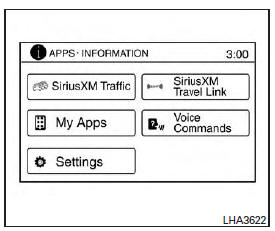
For additional information about the "SiriusXM Travel Link", and "Traffic" features, refer to the separate Navigation System Owner's Manual.
For additional information about the "My Apps" key, refer to "NissanConnectSM Mobile Apps" in this section.
For additional information about the "Voice Commands" key, refer to "NISSAN Voice Recognition System" in this section.
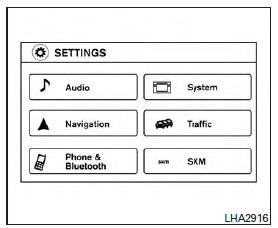
To select and/or adjust several functions, features
and modes that are available for your vehicle:
1. Press the  button.
button.
2. Touch the "Settings" key.
3. Touch the desired item.
| Menu item | Result | |
| Audio | For additional information, refer to "Audio system" in this section. | |
| Navigation | For additional information, refer to the separate Navigation System Owner's Manual. | |
| Phone & Bluetooth | For additional information, refer to "Bluetooth Hands-Free Phone System with Navigation System" in this section. | |
| System | Touch this key to select and/or adjust various functions of this system. A screen with additional options will appear. | |
Display
|
Touch this key to adjust the appearance of the display.
|
|
Clock
|
Touch this key to adjust the time
|
|
| Language | Touch this key to change the language on the display | |
Camera Settings
Temperature Unit
|
Touch this key to change the camera settings
|
|
| Traffic (if so equipped) | Touch this key to display traffic settings. For additional information, refer to the separate Navigation System Owner's Manual | |
| SXM (if so equipped) | Touch this key to start SiriusXM radio. For additional information, refer to "Audio system" in this section. | |
More about «Control panel buttons - color screen with Navigation System (if so equipped)»:
How to use the touch-screen
How to use the button
Clock Set
Nissan Versa sedan Owners Manual
- Illustrated table of contents
- Safety-Seats, seat belts and supplemental restraint system
- Instruments and controls
- Pre-driving checks and adjustments
- Monitor, climate, audio, phone and voice recognition systems
- Starting and driving
- In case of emergency
- Appearance and care
- Do-it-yourself
- Maintenance and schedules
- Technical and consumer information
Categories
© 2017-2025 Copyright www.niveguide.com

 button) is pressed
and held for
2 seconds.
button) is pressed
and held for
2 seconds.