Nissan Versa (N17): Bluetooth Hands-Free Phone System with Navigation System (if so equipped)
WARNING
- Use a phone after stopping your vehicle in a safe location. If you have to use a phone while driving, exercise extreme caution at all times so full attention may be given to vehicle operation.
- If you are unable to devote full attention to vehicle operation while talking on the phone, pull off the road to a safe location and stop your vehicle.
CAUTION
To avoid discharging the vehicle battery, use a phone after starting the engine.
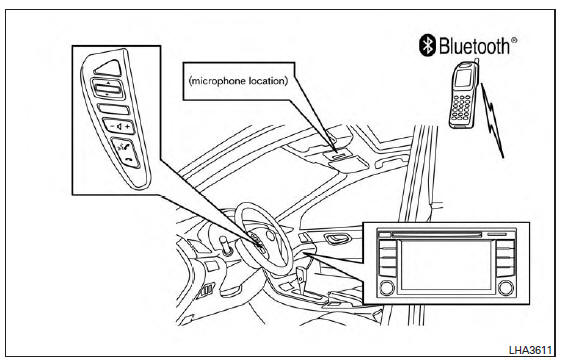
Your NISSAN is equipped with the Bluetooth Hands-Free Phone System. If you have a compatible Bluetooth enabled cellular phone, you can set up the wireless connection between your cellular phone and the in-vehicle phone module.
With Bluetooth wireless technology, you can make or receive a hands-free telephone call with your cellular phone in the vehicle.
Once your cellular phone is connected to the in-vehicle phone module, no other phone connecting procedure is required. Your phone is automatically connected with the in-vehicle phone module when the ignition switch is placed in the ON position with the connected cellular phone turned on and carried in the vehicle.
You can register up to five different Bluetooth cellular phones to the in-vehicle phone module.
However, you can talk on only one cellular phone at a time.
NISSAN Voice Recognition system supports the phone commands, so dialing a phone number using your voice is possible. For additional information, refer to "NISSAN Voice Recognition System" in this section.
Before using the Bluetooth Hands-Free Phone System, refer to the following notes.
- Set up the wireless connection between a cellular phone and the in-vehicle phone module before using the hands-free phone system.
- Some Bluetooth enabled cellular phones may not be recognized by the in-vehicle phone module. Please visit www.nissanusa.com/bluetooth or www.nissan.ca/bluetooth for a recommended phone list and connecting.
- You will not be able to use a hands-free phone under the following conditions:
Your vehicle is outside of the cellular service area.
Your vehicle is in an area where it is difficult to receive cellular signal; such as in a tunnel, in an underground parking garage, near a tall building or in a mountainous area.
Your cellular phone is locked to prevent it from being dialed.
- When the radio wave condition is not ideal or ambient sound is too loud, it may be difficult to hear the other person's voice during a call.
- Immediately after the ignition switch is placed in the ON position, it may be impossible to receive a call for a short period of time.
- Do not place the cellular phone in an area surrounded by metal or far away from the in-vehicle phone module to prevent tone quality degradation and wireless connection disruption.
- While a cellular phone is connected through the Bluetooth wireless connection, the battery power of the cellular phone may discharge quicker than usual. The Bluetooth Hands-Free Phone System cannot charge cellular phones.
- For additional information, refer to "Troubleshooting guide" in this section. You can also visit www.nissanusa.com/bluetooth or www.nissan.ca/bluetooth for troubleshooting help.
- Some cellular phones or other devices may cause interference or a buzzing noise to come from the audio system speakers. Storing the device in a different location may reduce or eliminate the noise.
- Refer to the cellular phone owner's manual regarding the telephone charges, cellular phone antenna and body, etc.
- The signal strength display on the monitor will not coincide with the signal strength display of some cellular phones.
Regulatory Information
FCC Regulatory information
- CAUTION: To maintain compliance with FCC's RF exposure guidelines, use only the supplied antenna. Unauthorized antenna, modification, or attachments could damage the transmitter and may violate FCC regulations.
- Operation is subject to the following two conditions:
1. This device may not cause interference and
2. this device must accept any interference, including interference that may cause undesired operation of the device.
IC Regulatory information
- Operation is subject to the following two conditions: (1) this device may not cause interference, and (2) this device must accept any interference, including interference that may cause undesired operation of the device.
- This Class B digital apparatus meets all requirements of the Canadian Interference- Causing Equipment Regulations.
 BLUETOOTH is a
trademark owned by
Bluetooth SIG, Inc.
BLUETOOTH is a
trademark owned by
Bluetooth SIG, Inc.
and licensed to Bosch.
Voice commands
You can use voice commands to operate various Bluetooth Hands-Free Phone System features using the NISSAN Voice Recognition system. For additional information, refer to "NISSAN Voice Recognition System" in this section.
Voice Prompt Interrupt
While using the voice recognition system, the
system voice can be interrupted to allow the user
to speak commands. While the system is speaking,
press the  button on the steering
wheel. The system voice will stop and a tone will
be heard. After the tone, speak desired command
(displayed on the touch-screen).
button on the steering
wheel. The system voice will stop and a tone will
be heard. After the tone, speak desired command
(displayed on the touch-screen).
One Shot Call
To use the system faster, you may speak the
second level commands with the main menu
command on the main menu. For example, press
the  button and after the tone say,
"Call
Redial".
button and after the tone say,
"Call
Redial".
Connecting Procedure
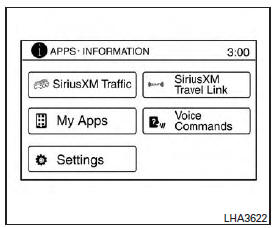
NOTE:
The connecting procedure must be performed when the vehicle is stationary. If the vehicle starts moving during the procedure, the procedure will be canceled.
1. Press the [ ] button on
the control
panel.
] button on
the control
panel.
2. Touch the "Settings" key.
3. Touch the "Phone & Bluetooth" key.
4. Touch the "Connect New Device" key.
5. Initiate the connecting process from the handset. The system will display the message: "Is PIN XXXXXX displayed on your Bluetooth device?". If the PIN is displayed on your Bluetooth device, select "Yes" to complete the pairing process.
For additional information, refer to the Bluetooth device's Owner's Manual.
Vehicle phonebook
To access the vehicle phonebook:
1. Press the  button on the control
panel.
button on the control
panel.
2. Touch the "Phonebook" key.
3. Choose the desired entry from the displayed list.
4. The number of the entry will be displayed on the screen. Touch the number to initiate dialing.
NOTE:
To scroll quickly through the list, touch the "A-Z" key in the upper right corner of the screen. Turn the TUNE knob to choose a letter or number and then press ENTER.
The list will move to the first entry that begins with that number or letter.
Making a call
To make a call, follow the procedure below:
1. Press the  button on the
control panel.
button on the
control panel.
The "Phone" screen will appear on the display.
2. Select one of the following options to make a call:
- "Phonebook": Select the name from an entry stored in the vehicle phonebook.
- "Call Lists": Select the name from the incoming, outgoing or missed.
- "Redial": Dial the last outgoing call from the vehicle.
- "
 "Input the phone number
manually
using a keypad displayed on the screen. For
additional information on how to use the
touch-screen, refer to "How to use the
touch-screen" in this section.
"Input the phone number
manually
using a keypad displayed on the screen. For
additional information on how to use the
touch-screen, refer to "How to use the
touch-screen" in this section.
Receiving a call
When a call is placed to the connected phone, the display will change to phone mode.
To accept the incoming call, either:
- Press the
 button on the
steering
wheel, or
button on the
steering
wheel, or - Touch the green phone icon on the screen.
To reject the incoming call, either:
- Press the
 button on the
steering
wheel, or
button on the
steering
wheel, or - Touch the red phone icon on the screen.
During a call
While a call is active, the following options are available on the screen:
- "Handset" Select this option to switch control of the phone call over to the handset
- "Mute Mic."
Select this option to mute the microphone.
Select again to unmute the microphone.
- Phone
 icon
Select to end the phone call.
icon
Select to end the phone call.
Ending a call
To end a phone call, select the red phone
 icon on the screen or press the
icon on the screen or press the  button on
the steering wheel.
button on
the steering wheel.
Text messaging (if so equipped)
WARNING
- Laws in some jurisdictions may restrict the use of "Text-to-Speech." Check local regulations before using the feature.
- Laws in some jurisdictions may restrict the use of some of the applications and features, such as social networking and texting. Check local regulations for any requirements.
- Use the text messaging feature after
stopping your vehicle in a safe location.
If you have to use the feature while driving, exercise extreme caution at all times so full attention may be given to vehicle operation.
- If you are unable to devote full attention to vehicle operation while using the text messaging feature, pull off the road to a safe location and stop your vehicle.
NOTE:
Many phones may require special permission to enable text messaging. Check the phone's screen during Bluetooth pairing.
For some phones, you may need to enable 'Notifications' in the phone's Bluetooth menu for text messages to appear on the head unit. For additional information, refer to the phone's Owner's Manual.
Text message integration requires that the phone support MAP (Message Access Profile) for both receiving and sending text messages. Some phones may not support all text messaging features. Please refer to www.nissanusa.com/bluetooth or www.nissan.ca/bluetooth for compatibility information. For additional information, refer to the phone's Owner's Manual.
The system allows for the sending and receiving of text messages through the vehicle interface.
Sending a text message:
1. Press the  button on the
steering
wheel.
button on the
steering
wheel.
2. Say "Phone" after the tone.
3. Say "Send Text" after the tone.
4. The system will provide a list of available commands in order to determine the recipient of the text message. Choose from the following:
- To (a name)
- Enter Number
- Missed Calls
- Incoming Calls
- Outgoing Calls
For additional information, refer to "Voice commands" in this section.
5. Once a recipient is chosen, the system prompts for which message to send. Nine predefined messages are available as well as three custom messages. To choose one of the predefined messages, speak one of the following after the tone:
- "Driving, can't text"
- "Call me"
- "On my way"
- "Running late"
- "Okay"
- "Yes"
- "No"
- "Where are you?"
- "When?"
To send one of the custom messages, say "Custom Messages". If more than one custom message is stored, the system will prompt for the number of the desired custom message. For additional information, refer to "Bluetooth settings" in this section.
Reading a received text message:
1. Press the  button on the
steering
wheel.
button on the
steering
wheel.
2. Say "Phone" after the tone.
3. Say "Read Text" after the tone.
The text message, sender and delivery time are
shown on the screen. Use the tuning
switch  to scroll through all
text messages if
more than one are available. Press the
to scroll through all
text messages if
more than one are available. Press the
 button to exit the text message screen. Press
the
button to exit the text message screen. Press
the button to access the following
options
for replying to the text message:
button to access the following
options
for replying to the text message:
- Call Back.
Speak this command to call the sender of the text message using the Bluetooth Hands-Free Phone System.
- Send Text.
Speak this command to send a text message response to the sender of the text message.
- Read Text.
Speak this command to read the text message again.
- Previous Text.
Speak this command to move to the previous text message (if available).
- Next Text.
Speak this command to move to the next text message (if available).
NOTE:
Text messages are only displayed if the vehicle speed is less than 5 mph (8 km/h).
Bluetooth settings

To access the phone settings:
1. Press the [  ] button.
] button.
2. Touch the "Settings" key.
3. Touch the "Phone & Bluetooth" key.
| Menu Item | Result |
| Phone Settings | For additional information, refer to "Phone settings" in this section. |
| Connect New Device | Touch to connect a new Bluetooth device to the Bluetooth Hands-Free Phone System. |
| Select Connected Device | Touch to choose a Bluetooth device from a list of those devices connected to the Bluetooth Hands-Free Phone System. |
| Replace Connected Device | Touch to replace a Bluetooth device from a list of those devices connected to the Bluetooth Hands-Free Phone System. |
| Delete Connected Device | Touch to delete a Bluetooth device from a list of those devices connected to the Bluetooth Hands-Free Phone System. |
| Bluetooth | Touch to toggle Bluetooth on and off. |
Phone settings
To access the phone settings:
1. Press the [  ] button.
] button.
2. Touch the "Settings" key.
3. Touch the "Phone & Bluetooth" key.
4. Touch the "Phone Settings" key and adjust the following settings as desired:
- Sort Phonebook By: Touch "First Name" or "Last Name" to choose how phonebook entries are alphabetically displayed on the screen.
- Use Phonebook From:
Touch "Handset" to use the phone's phonebook.
Select "SIM" to use the phonebook on the SIM card. Touch "Both" to use both sources.
- Download Phonebook Now: Touch to download the phonebook to the vehicle from the chosen source.
- Record Name for Phonebook Entry: Touch to record a name for a phonebook entry for use with the NISSAN Voice Recognition System.
- Phone Notifications for:
Touch "Driver" to have phone notifications
shown in the vehicle information display.
Touch "Both" to have phone notifications shown in both the vehicle information display and the center display screen.
- Text Messaging: Touch to toggle the text message functionality on or off.
- Show Incoming Text for:
Touch "Driver" to have incoming text notifications
shown in the vehicle information display.
Touch "Both" to have text notifications shown in both the vehicle information display and the center display screen. Touch "Off" to turn off all text notifications.
- Auto Reply: Touch to toggle the auto reply functionality on or off.
- Auto Reply Message: Touch to indicate preferred message to be sent when "Auto Reply" function is activated.
- Use Vehicle's Signature: Touch to toggle on or off the addition of the vehicle signature to outgoing messages.
- Custom Text Messages: Touch this option to select a custom message to edit. There are 4 customer message slots available.
Troubleshooting guide
The system should respond correctly to all voice commands without difficulty. If problems are encountered, try the following solutions.
Where the solutions are listed by number, try each solution in turn, starting with number 1, until the problem is resolved.
| Symptom | Solution |
| System fails to interpret the command correctly. | 1. Ensure that the command is valid. For additional information, refer to "Voice commands" in this section. |
| 2. Ensure that the command is spoken after the tone. | |
| 3. Speak clearly without pausing between words and at a level appropriate to the ambient noise level in the vehicle. | |
| 4. Ensure that the ambient noise level is not excessive (for example, windows open or defroster on). NOTE: If it is too noisy to use the phone, it is likely that the voice commands will not be recognized. | |
| 5. If more than one command was said at a time, try saying the commands separately. | |
| The system consistently selects the wrong entry from the phone book. | 1. Ensure that the phone book entry name requested matches what was originally stored. For additional information, refer to "Vehicle phonebook" in this section. |
| 2. Replace one of the names being confused with a new name. | |
| 3. Please speak both first and last name of contact to improve recognition accuracy. |
 Bluetooth Hands-Free Phone System without Navigation System (Type B) (if so
equipped)
Bluetooth Hands-Free Phone System without Navigation System (Type B) (if so
equipped)
WARNING Use a phone after stopping your vehicle in a safe location. If you have to use a phone while driving, exercise extreme caution at all times so full attention may be given to vehicl ...
NISSAN Voice Recognition System (if so equipped)
The NISSAN Voice Recognition system allows hands-free operation of the systems equipped on this vehicle, such as the phone and navigation systems. To operate NISSAN Voice Recognition, press the ...
Other materials:
Main power supply and ground circuit
Diagnosis Procedure
1.CHECK TCM POWER CIRCUIT (PART 1)
Turn ignition switch OFF.
Disconnect TCM connector.
Check voltage between TCM harness connector terminals and ground.
Is the inspection result normal?
YES >> GO TO 2.
NO >> G ...
Front suspension member
Exploded View
1. Front suspension member 2. Transverse link
Removal and Installation
REMOVAL
Remove the wheel and tire assemblies using power tool. Refer to WT
"Adjustment".
Remove transverse link. Refer to FSU-12, "Removal and Installation".
Remove steering o ...
Categories
- Manuals Home
- Nissan Versa Owners Manual
- Nissan Versa Service Manual
- Video Guides
- Questions & Answers
- External Resources
- Latest Updates
- Most Popular
- Sitemap
- Search the site
- Privacy Policy
- Contact Us
0.0132
